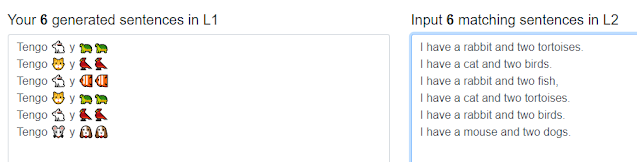Yesterday I was browsing posts on the Secondary MFL Matters Facebook group, and saw a reference to the website sentencify.net, which can be used to generate sentences and retrieval activities from a sentence builder. (Thanks Marissa!)
I've had a play with it this morning (up early as daughter #1 had an early shift at work!) to see what it does.
First of all, you click on the "Get started" button, and this takes you to your "sentence builder" grid. I entered some simple pets sentences:
There are 10 boxes altogether to structure your sentences. The next step is to click the "Generate sentences" button, and choose how many sentences you'd like sentencify to generate for you. I chose 8.
Then you need to type in the English (L2) for the sentences generated. The sentencify user guide suggests copying and pasting into an online translator as a short cut - I pasted mine into Google Translate (ssshhhh!) and then just had to change turtle to tortoise.
Once you have your sentences in the L1 and L2, click on "Generate activities" for the options for the retrieval activities.
The first is the Match Up:
The activity is designed to be completed online, but it would also be possible to copy and paste into your paper-based activity or PowerPoint.
The second activity is "Unjumble":
The original L1 sentences are jumbled up and students have to rewrite them in the correct order. It's worth noting here that the program wants the sentences to have the format of the singular pet followed by the plural pets, but grammatically speaking the order could also be the reverse of that. This is something that you may want to consider when designing your sentences, especially if you are going to ask students to complete them online.
The third activity is "Fill the gaps":
and the fourth is "Translate":
The final activity is "Drag and drop":
To be honest I'm not entirely sure of the aim of this activity. Each one I generate turns out in a different format! If you have used the drag and drop, it'd be great if you could say in the comments how you've used it.
At the top of the screen there is also a "Create a test" button. You can generate a test where students have to translate either L1 sentences to L2, or L2 to L1.
Once you have finished your sentence builder and sentences, it's possible to save them, but remember to copy the code that is generated for your activity, as you'll need to enter this to open it again.
There is also a function for entering impossible sentences into the sentence builder and using hashtags to clarify which words can go together:
I had a go with this, and it takes a bit of trial and error to get enough variation in the sentences:
Finally, it's also possible to put emojis into your sentences. I saw this on the
sentencify Twitter account. I didn't know before that pressing the Windows logo key and the full stop together brings up an emoji menu!
The resulting "sentences" will be more useful for some of the activities than for others.
I enjoyed exploring the site and can see how it will be useful in particular for generating quickly and easily lots of sentences from a sentence builder, as well as retrieval activities. Have a play and see what you think!